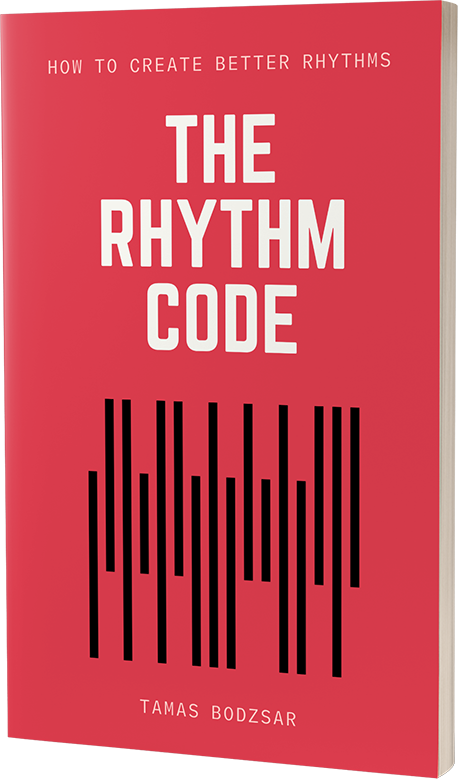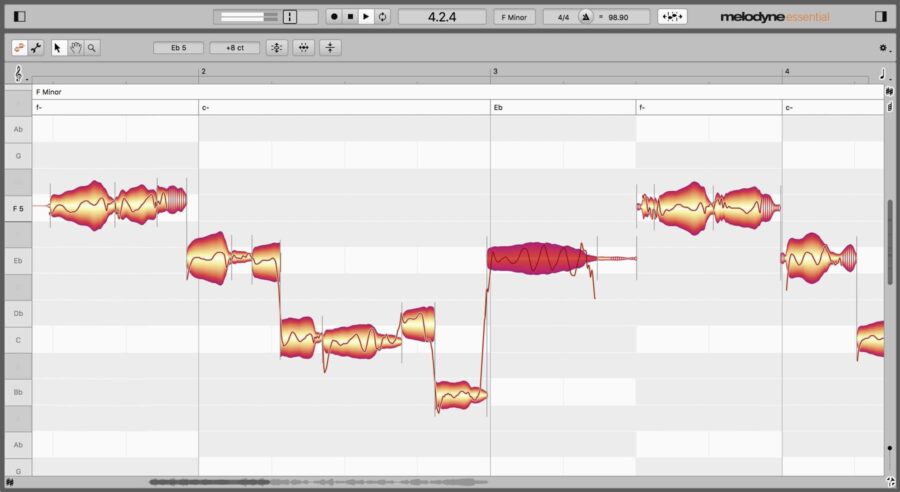
When we talk about vocal pitch correction, most people know only the famous-infamous autotune plugin. Autotune (or auto-tune) is an audio processor software introduced in 1997, but the truth is, there are many other similar or even better vocal pitch corrector plugins out there for a long time now. For example, I’m using Melodyne for 10 years now.
While these two plugins have a very similar purpose, Melody is actually a “manual-tune”, because of how we use it.
If you have never used Melodyne before, it can be intimidating to see all the functions, and it can seem complicated. But you just need to learn some of the basics and they are not complicated at all.
Side Benefits
Before I go into details about how to use Melodyne, I would like to talk about the additional benefits of using it. Because it’s obvious that the main benefit of using Melodyne is that you can improve your vocal tracks. But I experienced an unexpected side effect of using it: it trained my ear big time!
Before I started to use Melodyne, I considered myself on an advanced level (I can recognize any inversion of any seventh chord in the matter of a fraction of a second.) But this is a very different kind of ear training that I gained by using Melodyne.
My ear became extremely sensitive to pitch, especially vocal pitch. And this is because of HOW we use Melodyne.
The raw material
Another thing worth mentioning is that it’s very important to work with quality material. Many people use these pitch correction softwares to compensate that they can’t really sing.
When you pitch correct a vocal track digitally, it will have an artificial effect on it. Every time. The worse the original vocal track is (and the more you touch it) the more artificial it will sound.
Melodyne is an extremely powerful software and you can correct vocal tracks in a way that it CAN sound natural in the end. But it’s not magic. If the vocalist is bad, the end result will sound like a robot.
The better the vocalist, the less you need to correct their notes, and the less artificial it will sound. Or in other words, if you only make tiny changes, there will be few or zero artificial sounds in the vocal track.
There will be ALWAYS some artificial sounds when you use Melodyne, no matter how good is the singer. There is a certain frequency or “effect” on it, and you will recognize it when you will have some routine with Melodyne. But most people don’t hear it. I always hear when a vocal track has been modified in pitch. It’s always perfect pitch (because no human can sing all the notes in perfect pitch), and it has that typical “Melodyne” sound sometimes.
Also, keep in mind that people are not dumb or deaf. If your vocalist can’t sing, and you pitch correct the track, then what will people say when they hear the singer at a live concert?
Another mistake is when people think that their vocal is so perfect that it doesn’t need pitch correction. Everyone is using Melodyne. Your favorite artist too. I read an article that Adele doesn’t use it. Bullshit. My ear is so used to the sound of Melodyne that I recognize it immediately. And I heard her live performances on video and I can tell the difference.
So I recommend practicing, practicing, practicing. If you wouldn’t put the vocals on your album without Melodyne, then the vocalists should practice more (or you should get a better vocalist.)
But also, humans are not robots. NOBODY can sing ALL the notes in perfect pitch. But if you take the best singer, and make some final touch in the pitch, it can make your song sound better.
Melodyne for vocal pitch correction
When you use Melodyne, you need to use your eyes as much as your ears! Melodyne is not auto-tune. It’s manual. You need to edit the tracks note by note.
And you need to LISTEN to each note one by one. My goal is always to edit the notes in a way that it still sound as natural as possible.
If you need to do too much editing, and your vocal track sounds unnatural (auto-tune “effect”), you should record the vocal track again… with a more prepared singer.
So when you edit the notes in Melodyne, you need to use your eyes and your ears too. After a while, you will see the “pattern” of how a natural vocal sound should look like in Melodyne.
When you load a vocal track into Melodyne, you will see something like this:
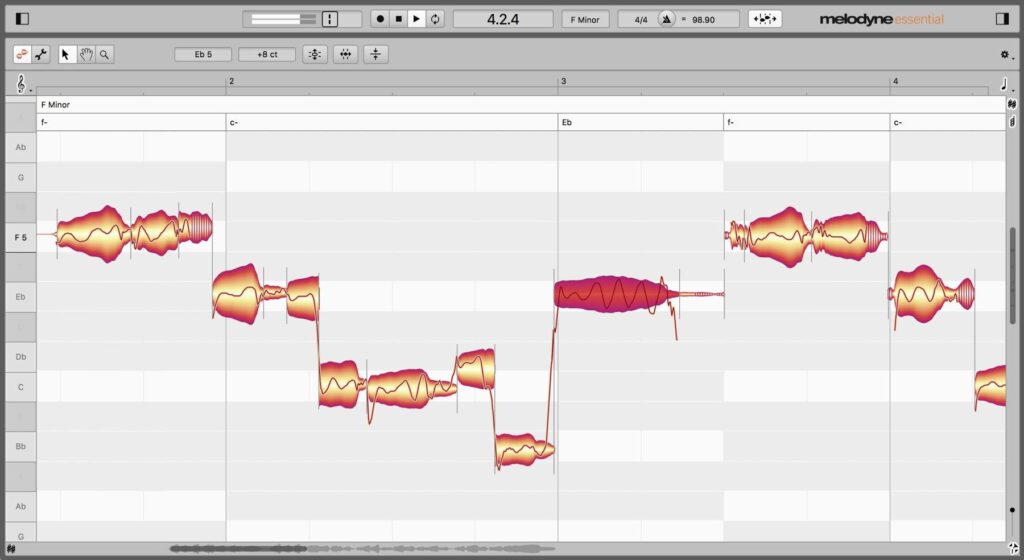
There are two things you need to focus on. You see yellow-orange bubbles, and a think, wavy line inside the bubbles. The thin line is the actual pitch of the voice. Each bubble is a different syllable or note. The height of the bubble shows the volume of the notes. The red bubble is a selected note.
You need to focus on the think line and the shape of the line. In this example, the selected note shows a wavy line. This is how an ideal vocal sound should look like. It’s almost never a straight line because vocalists use vibrato.
As you can see, Melodyne shows the chromatic scale on the left. If you double click on one of the notes, Melodyne will swap the note perfectly to the middle of the pitch. However, this not always work perfectly! This is why you always need to LISTEN if the end result sounds good or not.
If the edited note doesn’t sound good, you can take a step back by pressing Ctrl + Z (or Command + Z on a Mac).
Also, make sure that you know the key and the chord of the song so you don’t put the notes on the wrong pitch.
Accuracy in Rhythm
Pitch correction is the most obvious use of Melodyne, but there is another very important aspect you can work on with Melodyne. Rhythmical accuracy is a very overlooked topic despite the fact that you can immediately recognize an unprofessional band when you hear them playing inaccurately, out of rhythm.
You can correct rhythmical inaccuracies with Melodyne but the same applies here: if the musicians can’t play accurate rhythm, people will notice that they don’t sound the same at live concerts.
You can learn how to improve rhythmic accuracy in our previous article.
In order to correct rhythmic accuracies, you need to use Melodyne as a plugin. If you use Melodyne as a plugin (not as standalone), it will be in contact with your DAW, and in sync with the BPM that is set in the DAW.
Keep in mind that you also need to use your ears here, and if your rhythm is too accurate, it may sound robotic, and less natural! So SOME rhythmical inaccuracy is totally fine.
How do you use Melodyne as a plugin?
Once you put Melodyne on your vocal track as a plugin, you need to transfer the track into Melodyne. This is almost like how you would record the track in the first place, but this time, Melodyne needs to capture the vocal track from your DAW.
Melodyne for horns
Melodyne is not only for vocal pitch (and rhythm) correction. You can edit many other instruments with it, for example, horns. Brass instruments like trumpet and trombone can play out of pitch and out of rhythm. This is because you can’t really tune a brass instrument, the pitch mostly up to the musicians intonation. Also, brass instruments are sensitive to heat changes!
So in other words, brass musicians can too play out of pitch. And it sounds really good when you correct those tiny imperfections in the pitch of the horns. Even if they don’t sound really out of pitch, those tiny corrections can improve the sound of your recordings.
Imperfections
Always keep in mind that you want to keep your tracks sound as natural as possible. Musicians are not robots, so they can’t play ALL the notes in perfect pitch and perfect rhythm! So if you correct each and every note, it will sound very unnatural and robotic – less human.
This is why you have to be careful and edit the notes one by one, and LISTEN with your ears. And sometimes you just need to keep some of the imperfect notes that are not “perfect”, but keep your music sound live, that is played by humans, not robots.
The secret pattern behind successful songs
Get the eBook for $4.99